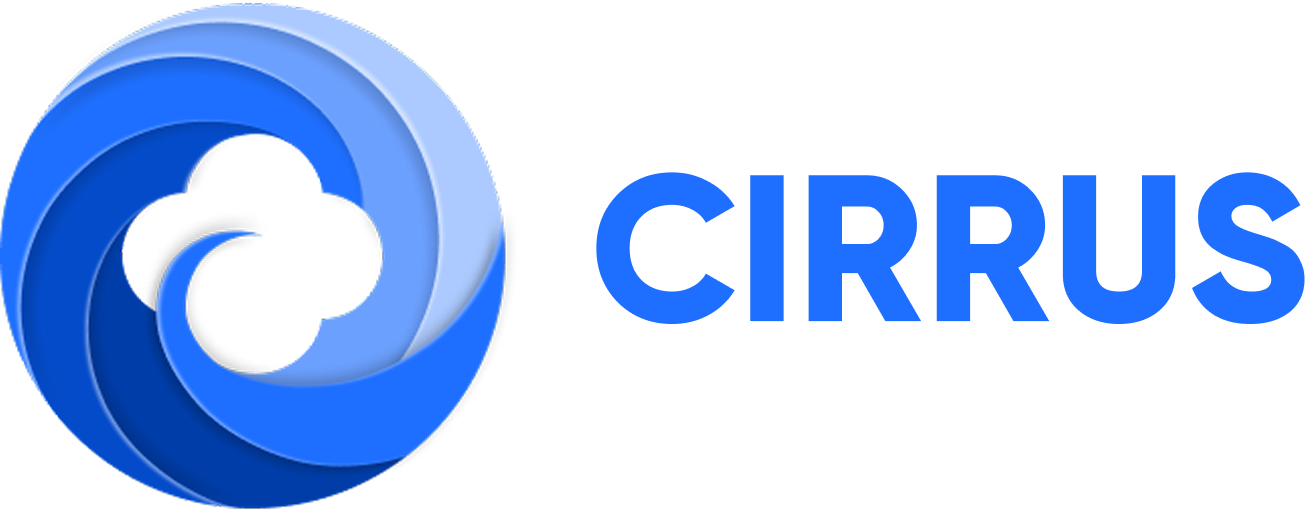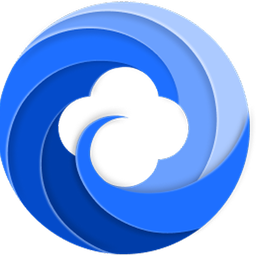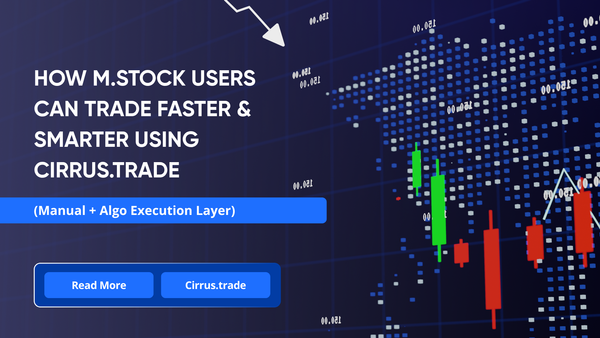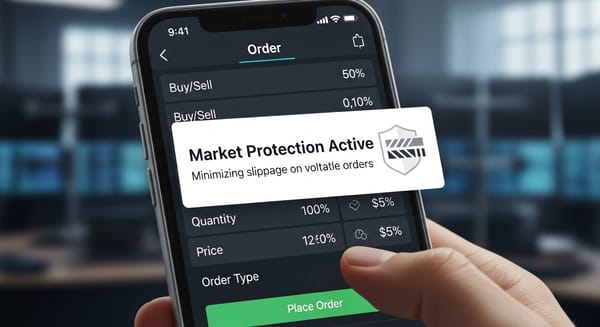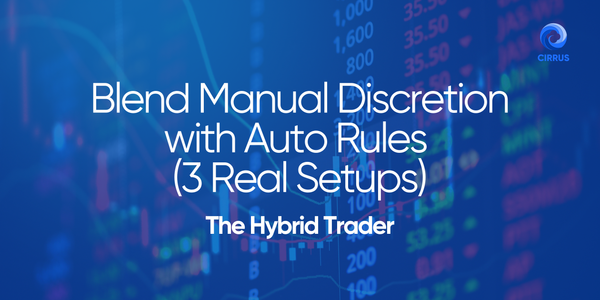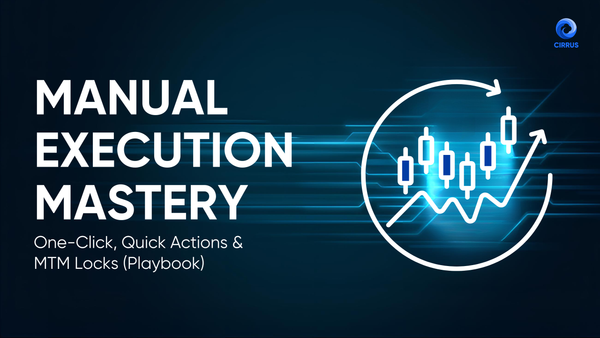Cirrus x AI Tools

Blog by Cirrus.Trade
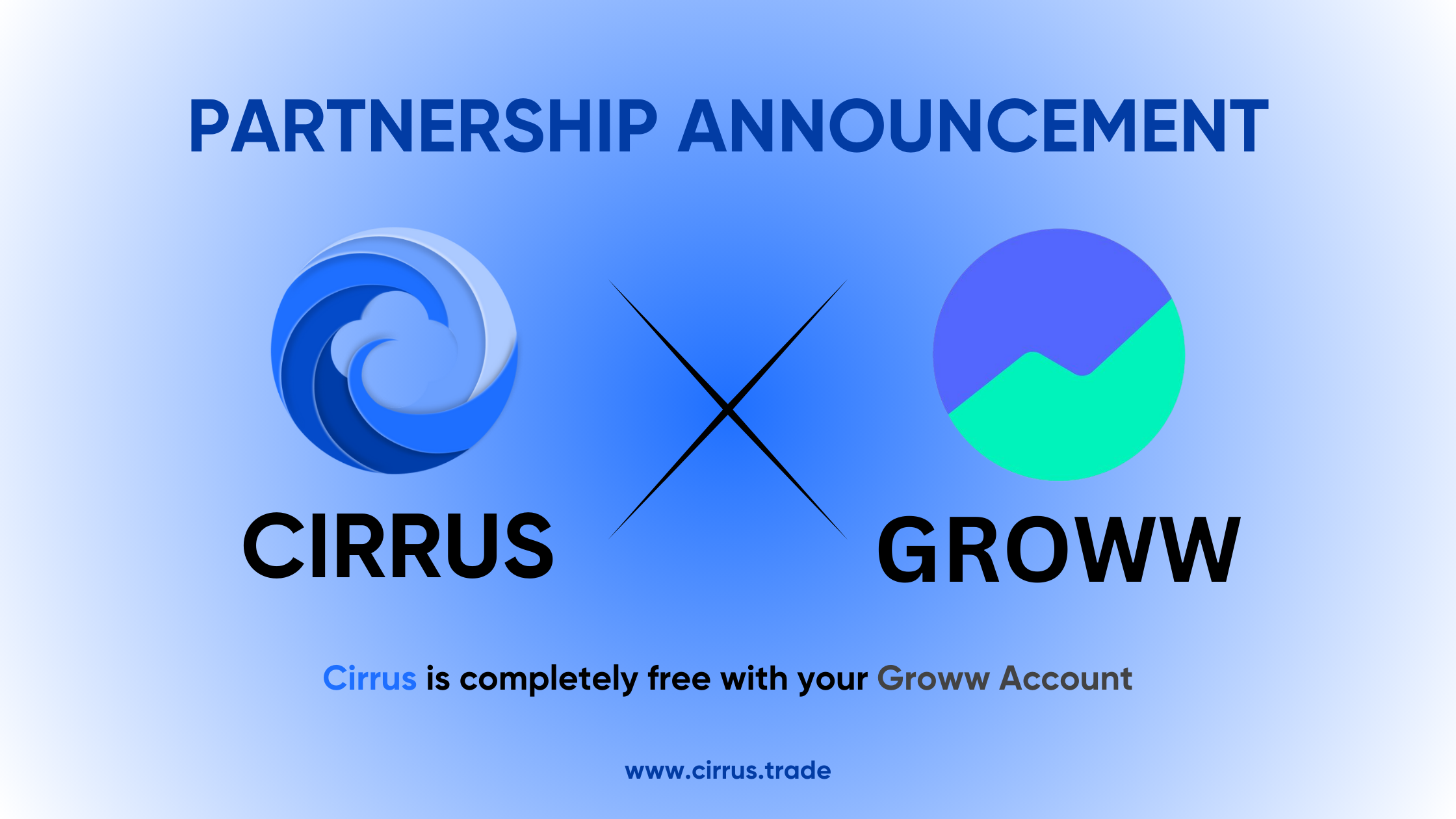
We’re excited to announce support for the Model Context Protocol (MCP) at Cirrus!
Now you can connect Cirrus with AI tools like ChatGPT, Claude, or your own LLM agent.
Use natural language to manage your trades, analyse strategies, current positions, holdings, margin and what not. Want to know the good part? This is broker agnostic and available for all your accounts you link with Cirrus.
What is Cirrus MCP?
Cirrus MCP enables a secure and simplified way to plug your Cirrus account into AI assistants.
It uses the MCP standard — a protocol for streaming context and tools into AI systems.
MCP is supported by multiple AI platforms including Claude, VS Code, Cursor, etc, giving you flexibility in choosing which AI tool works best for your needs
Once connected, your AI assistant can:
- Fetch your positions, holdings, margins, order book and trade book.
- Place orders via your LLMs.
- Run custom trading tools defined by you or your (AI🙃) team.
🚀 How to connect Cirrus to any LLM
Prerequisites:
- Install Node.js
- Download and install NodeJS from nodejs.org
- Installation Fast forward
- Verify installation by opening Command Prompt and typing
node --version
While it's possible to connect MCPs using browser extensions, it's generally not recommended, as this may expose your accounts to third-party access. Instead, it's safer to use trusted tools like Claude or VS Code for integration.
- Claude Desktop
First and foremost please download Claude Desktop.
Step 1: Get your Cirrus MCP Config
Head to Cirrus Dashboard → API Access
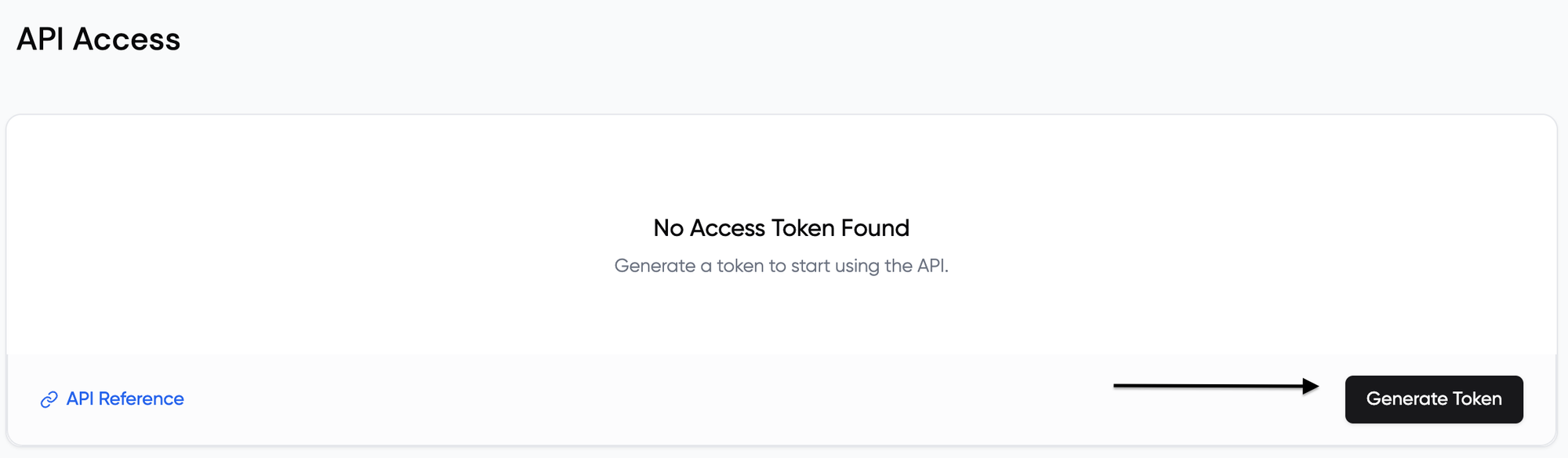
After Generating Token you'll get a token

Keep this token safe — it works like a session key.
Go to MCP from the Sidebar, you'll get the configurations for connections
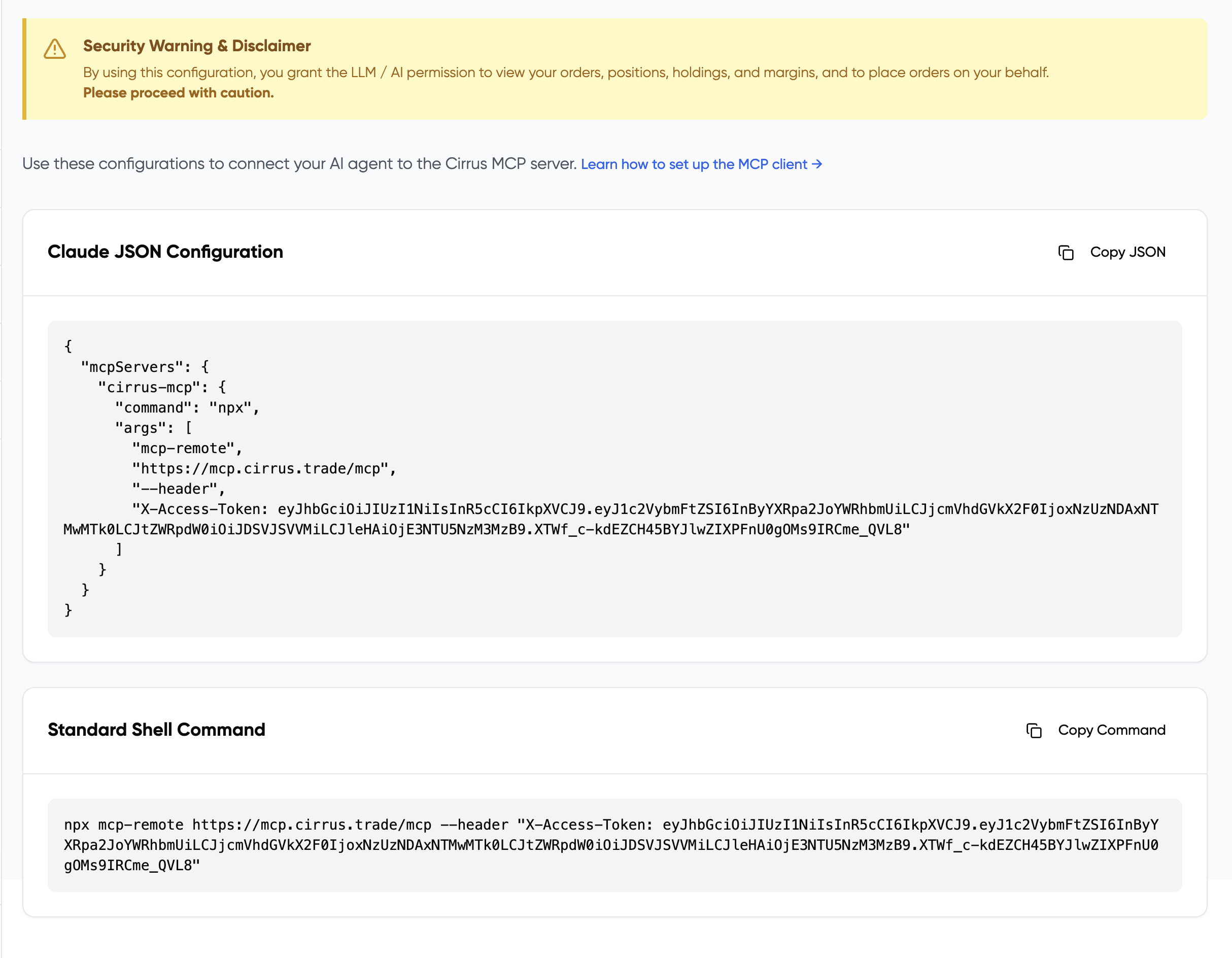
Configure Claude Desktop
- Open Claude Desktop application
- Go to Settings
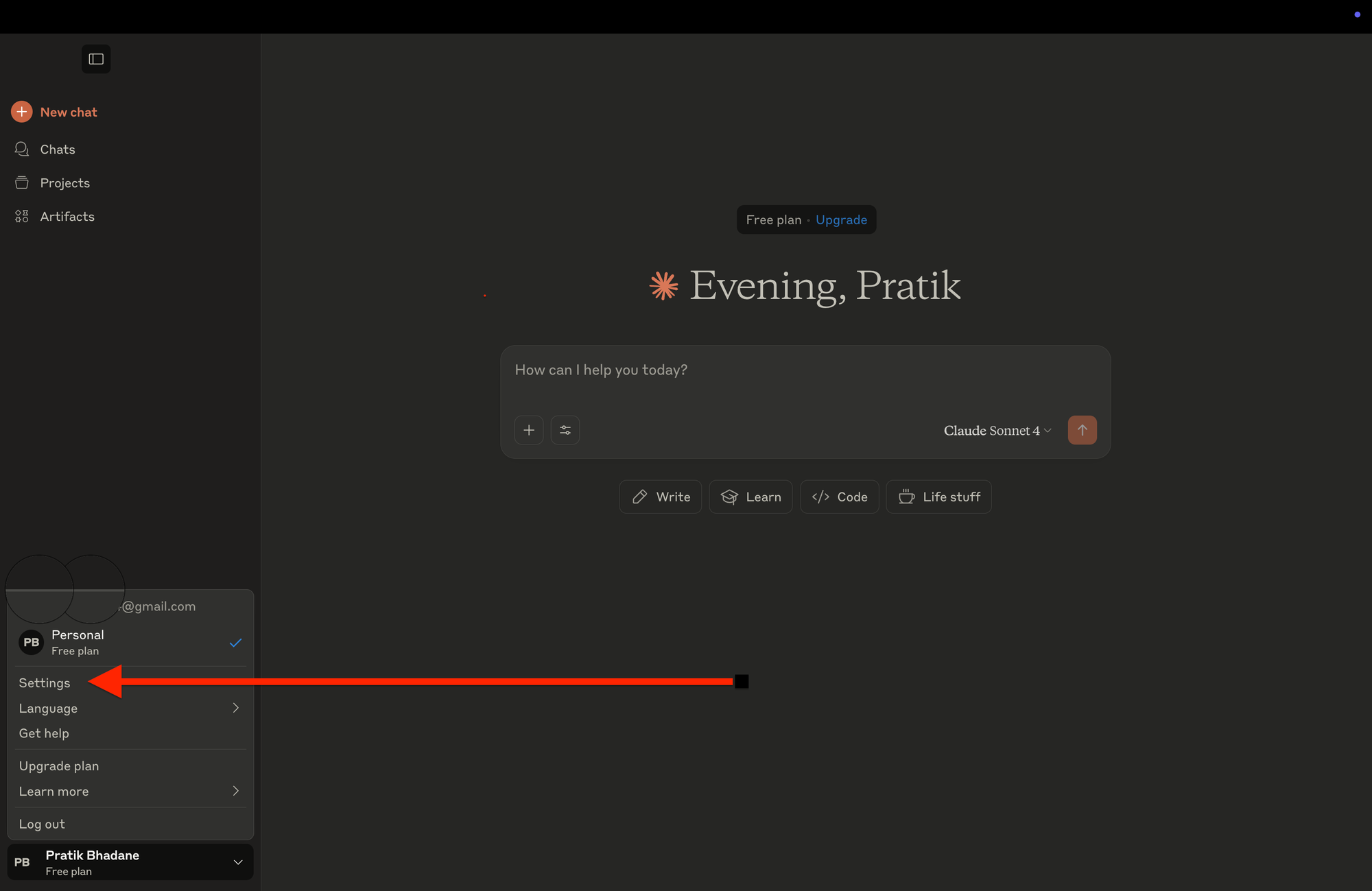
- Click on Developer in the left sidebar
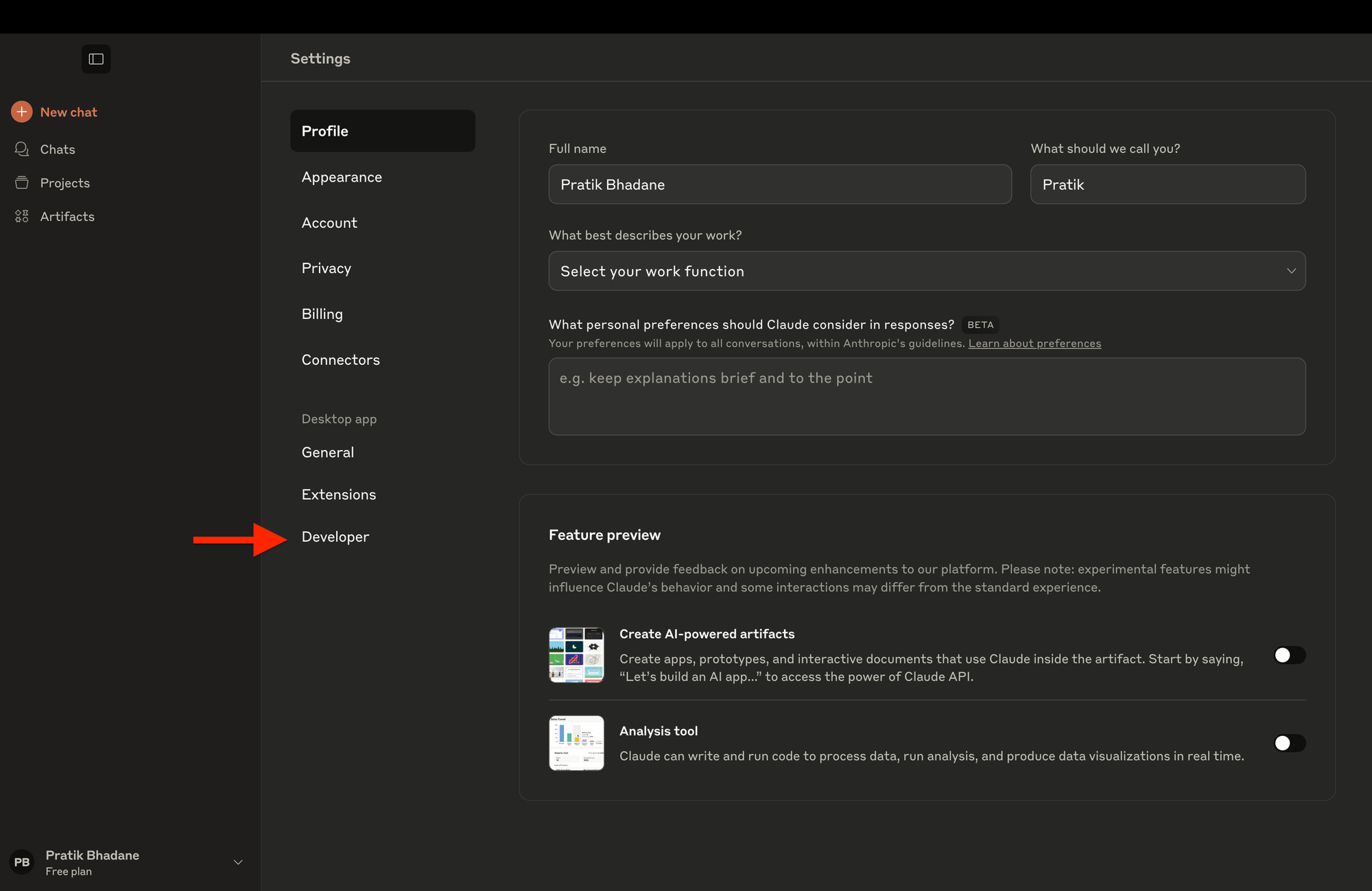
- Click Edit Config
- Open the
claude_desktop_config.jsonwith Notepad/TextEdit/anything that can change the text. - Add the your Claude JSON Configuration from MCP:
{
"mcpServers": {
"cirrus-mcp": {
"command": "npx",
"args": [
"mcp-remote",
"https://mcp.cirrus.trade/mcp",
"--header",
"X-Access-Token: <your-access-token>"
]
}
}
}
Replace <your-access-token> with the token you copied earlier. Or directly copy the full config from the MCP Page.
You’re done! ✅
Make sure to Save your file and restart Claude Desktop.
- VS Code
You need VS Code installed:
Steps:
- Open VS Code Command Pallete using
⌘ + Shift + P/Ctrl + Shift + P - Search:
MCP: Add Server - Select
Command (stdio)- (HTTP can also be used but you'll need to add the token explicitly in themcp.json.) - Paste the Standard Shell Command from the MCP Page.
- Enter Name
cirrus-mcp(this is upto you for easier identification) - Voila done!!!
What To Do with Cirrus MCP?
Once connected, try asking your AI:
- “Analyse my current portfolio.”
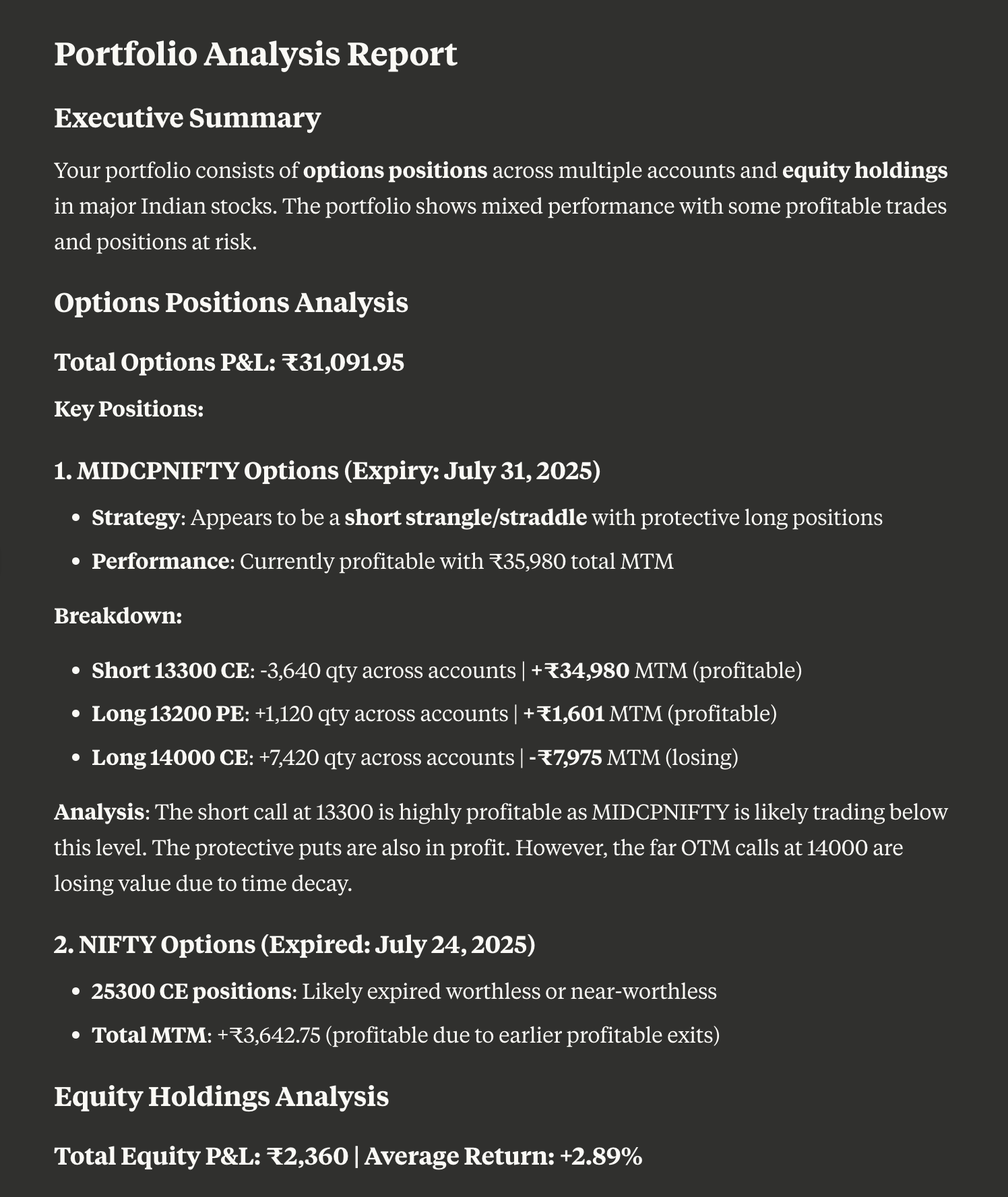
- “Create some charts for my portfolio for me to analyse.”
Response: Link
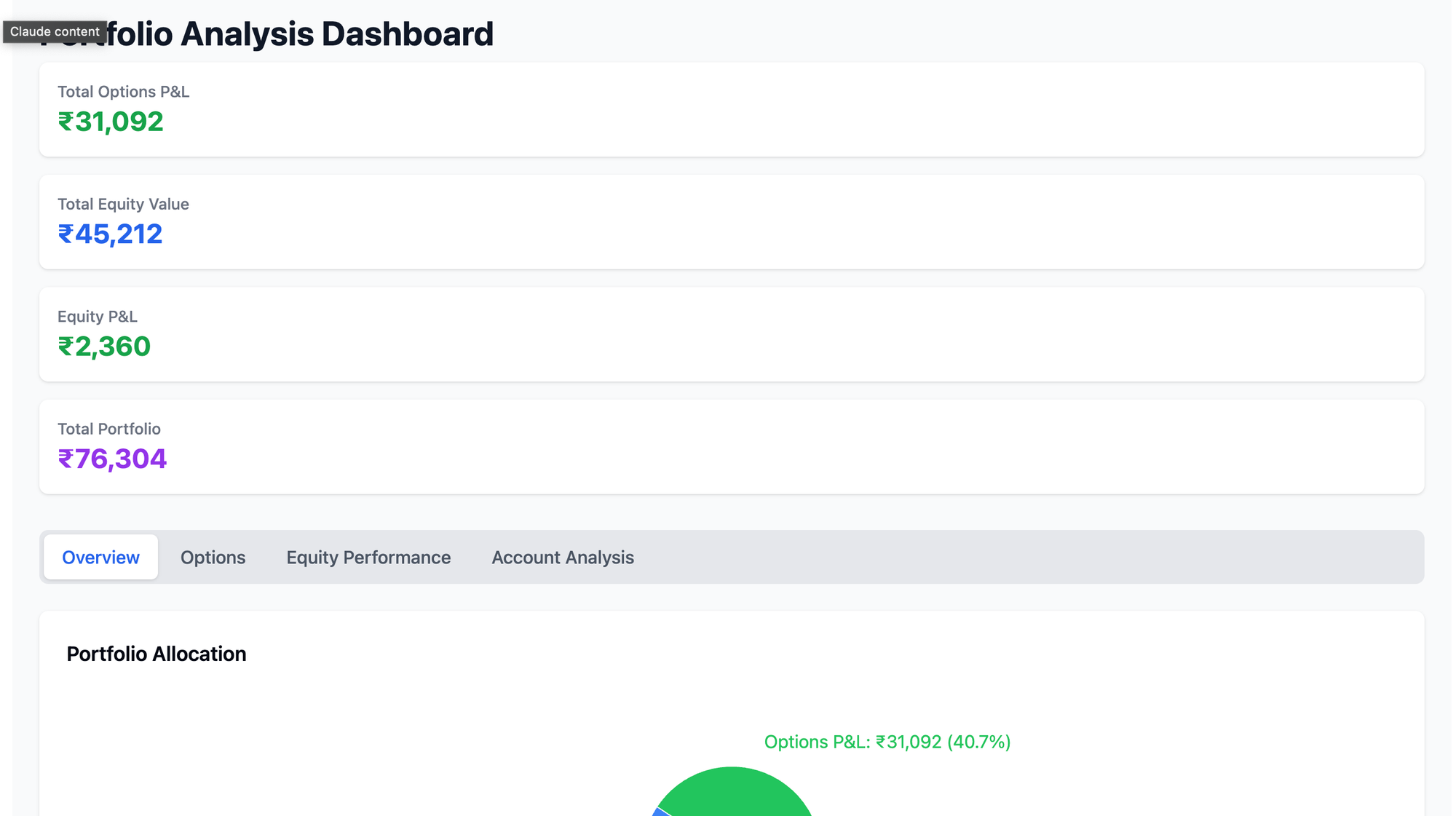
- “Analyse my Tradebook” (from Github Copilot)
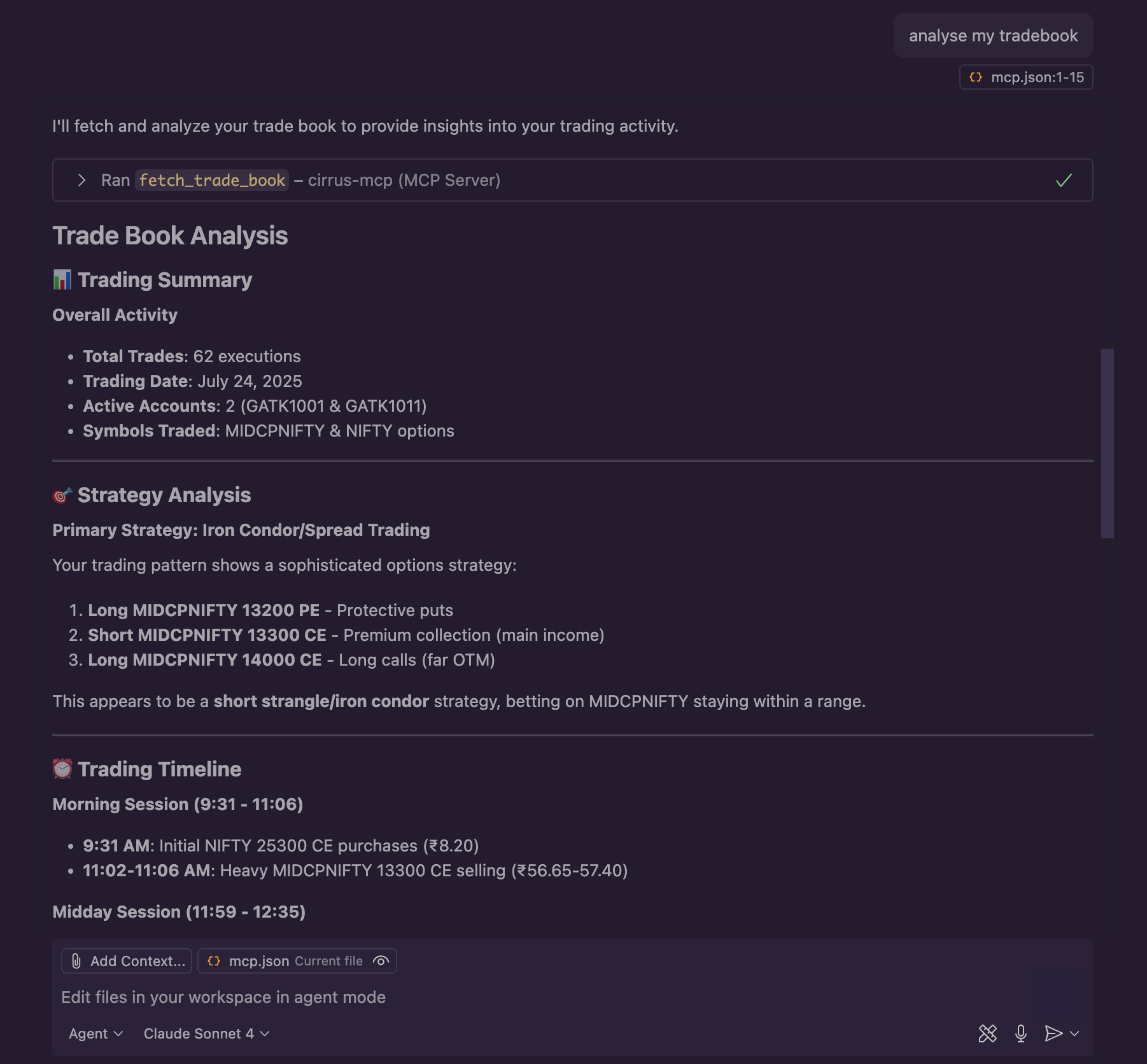
Cirrus MCP gives AI full access to tools, prompts, and resources to help you trade smarter.
🛡️ Is it secure?
Yes. Cirrus MCP connections:
- Are protected by Jwt timed, tokens and can be easily revoked from the API Access Page.
- Never exposes your broker credentials
- All communications between users and LLM is not know to us.
Questions?
Before you have any questions - OAuth based setup will also be available in sometime.
Email us at [email protected] or chat with us on X
Let AI do the heavy lifting — trade smarter with Cirrus MCP.
Your Algo Buddy 🤖